
Either you have lost images or you will lose images
In my driver education class, the instructor stated that if you ride a motorcycle either you have crashed or you are going to crash. If you use memory cards in your camera, either you have lost images, or you are going to lose images!
Last week, I became one of those who lost images. I was importing my photos from one of my 16GB CF card. I told Lightroom how to rename the files, the keywords, and where to copy the files and where to make a backup. I thought I clicked IMPORT and then left to get some ice tea. When I returned, the images were displayed. There was no indication the files were being copied or that previews were being generated. I removed the card and reformatted it.
That Sinking Feeling
It was not until I was ready to import images from my second card that I realized my mistake! I began to understand that feeling the folks on Wall Street felt during the stock market crash of 1929. It really is a sinking feeling. Fortunately, attempting to jump out of the skylight in my office seemed futile.
A Hazy Memory
I took some deep breaths and tried to figure out how to undelete. There are undelete programs for Windows. But wait, I did not delete the files, I formatted the card. I believe there is a difference as formatting removes the directory that tells the camera/computer the location of the files.
I remember buying some San Disk USB memory sticks a few years ago and some advertisements that came with some of my memory cards. They all offered software to recover your files. I should have kept a copy….
Google to the Rescue
A Google search found several applications to recover lost files. I found San Disk’s RescuePro. It would seem that the card manufacturer would have some experience to help me recover my files. You can download various versions and try the application before buying.
After installing RescuePro, it ran for several minutes and the window displayed multiple images that it found. But, you have to pay to actually recover the images. Funny, the application quit when I clicked on any button. I thought maybe that was feature of the trial version. I purchased the Deluxe version and ran the recovery again. A number of images appeared. When I tried to save the images to my hard drive, the software quit. I tried several times with the same results. Another Google search provided no information on a solution.
A Free Lunch?
I returned to my Google search and found a free application that was highly rated. Recuva is an easy to use application for recovering files “from damaged or newly formatted drives.” Ok, someone understands that sinking feeling. Recuva is easy to use. After a short scan, it found about 10 image files on the card. Unfortunately, they were all old images I had already imported into Lightroom.
A Miracle!
Once again, I returned to my Google search. I found a solid review of Stellar Phoenix Photo Recovery. You can download a trial version. After installing the application, it scanned my card for about five minutes. The results displayed almost 300 deleted images! And, 40 or so of those were the ones I wanted. Each of the applications I tested creates a new filename as the old names no longer exist. With Stellar Phoenix Photo Recovery, it displays the date the file was created to help locate your images. You can select a filename and it will display a thumbnail of the image to verify you have selected the correct files.
You must purchase a copy of the application to recover your files. You can purchase online with a credit card. They will send you a Username and Registration key. However, be careful when copying. Their layout of the email and the online receipt are deceptive. You will need to study the key carefully to make sure you only copy the key and not additional words (think Faulkner’s The Sound and The Fury). They do provide support on the weekend and one of the technicians was able to help me figure out what to copy. I would recommend copying the whole “passage” to a notepad and edit to make it readable. Remove extra spaces before and after each piece.
Once I registered the software, it took a few minutes to recover my files and save them to my hard drive. Then, I discovered another problem. My filenames are created so that they read D300-2234.NEF in the camera. That is, the camera and then the file number. I needed the file number for both tracking and so that Lightroom would know if the file had been imported. The filenames Stellar creates are lengthy.
Another Miracle
Another Google search helped me find AdvancedRenamer. This nifty free application allowed me to create new filenames in numerical sequence. First, I figured out the last number imported for this camera. Second, I renamed the files starting with the next number, 2245. The files were all incremented with the last being 2287. Then, I renamed the files to GRM810 to indicate the camera I used—the same format I have after importing to Lightroom. AdvanceRenamer is very powerful and you will need to spend a couple (3-5 minutes) reading the help section to rename your files.
No Free Lunch, But Free Desert
After renaming the files, I was able to import them into Lightroom. There were no corrupt images and I could tell no difference from an image I had imported directly from a card. Once I had the Stellar Phoenix Photo Recovery software, the whole recovery and renaming process took about 20 minutes. The initial scan was about five minutes, then about 10 minutes to save the files to my hard drive. It took me about five minutes to figure out how to rename the files.
I will keep Stellar Phoenix Photo Recovery and AdvancedRenamer installed. The next time I reformat a card before importing the images, I will turn to Stellar Phoenix Photo Recovery and then AdvancedRenamer.
The Backup Failed: Human Error?
I always keep a 32GB SD card in my camera where a second copy of my images is stored while shooting. I do not reformat the SD card until after multiple shoots and I am sure the most recent images are on my hard drives. When I opened the camera door to remove my CF card, I noticed the SD card was not engaged in the slot. I must have bumped it when I changed cards. I will now check the SD card on a regular basis, hopefully before shooting.
System Engineers—They Prevent Failures
I skipped one simple step that I have been doing for several years after my files failed to import one time (they were not in Lightroom, but they were on my backup drive). Before formatting a drive, I always either try to edit a new image or check one of my drives to see if the files were copied. The process becomes a bit cumbersome when you have multiple cards. However, checking is easier than trying to recover your files from a formatted drive.
A Footnote
If RescuePro quits in the trial version, I would recommend finding another application. The company will not refund your money once you activate the software—even if it does not work. They did offer to trouble shoot the problem, but that was about 36+ hours after the purchase. I had already recovered my data. If I purchase a product, then I expect it to work. Recovery software is something you need ASAP, not 48 hours later when they open on Monday morning.
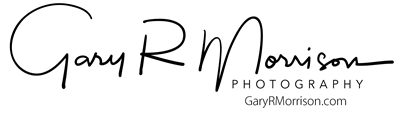


This Post Has 0 Comments